However, sometimes you might find it unable to launch the control panel. This might be a result of outdated graphics drivers or due to using an old version of Windows. In this article, we will be listing out some ways by which you can fix this error. 9398739820
Updating the System drivers and Windows
Right-click on Start and choose Device Manager
Expand Display adapters and right-click on the Nvidia driver, and choose to update it.
If an update is required, it will be automatically done. Restart your computer.
Besides the drivers, you can also try updating Windows as well. Follow the steps below.
Hold the Windows+I keys together.
Click on the update and security option.
Tap on the check for updates option.
Turn Off the Nvidia Display Container Process
Open Task Manager
Search for the Nvidia display container in the tasks and click on End Task.
Checking the Antivirus
Certain Antivirus software might conflict with the Nvidia Control Panel and prevent it from working. As a result, it would be a wise move to see the Antivirus settings and ensure that it is not interfering with the working of the control panel. AVG is an antivirus that has been reported to cause issues with the Control Panel. You can try another Antivirus as an alternative to AVG.
Ensure that the Needed Services are Properly Running
Open the Run dialog box and type in services.msc, and hit the OK
In the next window, search for Nvidia Display Container LS and double click on it, and open properties.
Change the startup type to Automatic and hit the Start option.
Click on Apply. Similarly, search for Nvidia Service Container and change the startup type to Automatic and ensure that it is working.
Sometimes, the Control Panel might not work when the necessary services are not in operation.
Running the App from the Installation Directory
Head to the Program Files directory in the C drive and open the Control Panel Client Folder from the Nvidia Corporation directory. Find and run the nvcplui exe file.
You can also try adding a shortcut to the above file on your Desktop. This will make it much easier.
Disabling Fast Boot in Windows
Hold the Windows+S keys together and enter the Power settings.
Select the Power & Sleep settings.
In the next window, choose the Related Settings option. Tap on the Additional power settings option.
In the next menu, click on the Choose what power buttons do option.
Now, tap on the change settings that are currently unavailable option.
Deselect the Fast Startup option and save the changes.
Reinstalling the Important Driver through Geforce Experience
Launch Geforce Experience.
Go to the drivers section.
Choose the Reinstall driver option.
Select quick install. Proceed as per the instructions to finish the installation.
Ensure that the Control Panel is not Hidden
Open Windows Control Panel
From the various options, choose Nvidia Control Panel
In the desktop section, choose both the Add desktop context menu as well as the Show Notification Tray Icon option.
Now, you can see the Nvidia control panel in the taskbar and also the context menu. Perhaps a Windows update might have caused the Control Panel to remain hidden and that might be why you could not launch it.
Final Words
We hope you enjoyed this guide on fixing the issues with the Nvidia Control Panel. Do check out all the solutions as there is no guarantee on which one would work for you. For any queries, do write to us. Comment * Name * Email * Website
Δ






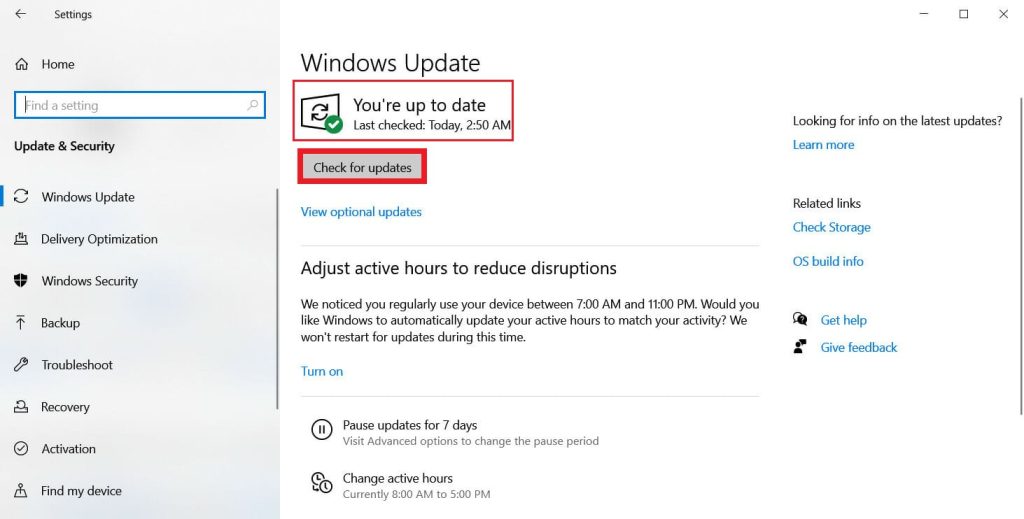





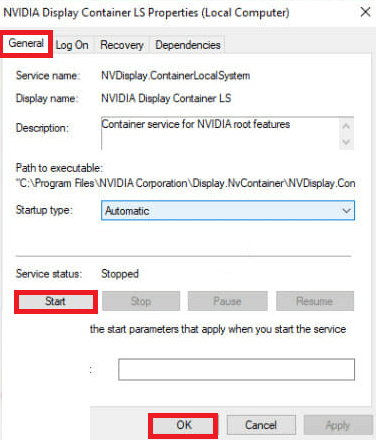















![]()