Although the traditional web browser is suitable for any website, Android System WebView is exclusively for the built-in Android apps. It is powered by the chromium-browser and is a part of the Android KitKat version. Previously, it was a part of the Android Operating System and the latter system has now moved on to Chrome. When you update Chrome, Android System WebView gets automatically updated. Exclusively for Android 10 and above, the Android System WebView comes in the form of a separate app.
How Does Android System WebView Work?
The main purpose of the Android System WebView is to display content from the internet to various Android apps. It works by enabling the WebView library within the apps so that developers can save time. Android System WebView adds WebView code and other permissions in the Android declaration files. When these are combined together, users can open external links as well as web pages on different applications.
Do I Need An Android System WebView?
With Android System WebView, you don’t have to visit any link in the application. It lets you open any shared link from the same application. When you happen to receive a YouTube link on your WhatsApp message, you can open it directly without needing to go to the YouTube app. It invokes many browsers that lets you save time. When you happen to disable Android System WebView, the apps on your Android device will start causing problems. This will not be a problem if you use Android 7.0, 8.0, and 9.0. These operating systems have WebView controlled by Chrome.
Why Use Chrome App Instead of WebView in Android?
The following are some of the advantages of using the Google Chrome app instead of WebView for Android 7.0, 8.0, or 9.0.
WebView uses a lot of RAM space and disabling it helps to free up the RAM. WebView application disabling also helps to save battery life which aids in running background apps faster. Compared to WebView, Chrome works better. There are issues that WebView can lead to apps crashing.
Why Does “Android System Webview Failed” Error Occur?
By being active all the time, Android system WebView can open a link at any time. This means that it consumes a lot of memory and energy. When people disable Android System WebView, there will be an error message displaying “Android System WebView has failed.” Users prefer to disable it to save battery and memory. However, disabling WebView will prevent the links to open from other apps.
How To Disable Android System Webview?
For older Android OS versions –
Android operating system does not allow deleting or uninstalling built-in system apps. Therefore, you will not be able to uninstall or delete Android System WebView. This does not mean that you can deactivate it. By clearing your phone’s cache and data in the Application Manager, you will be able to uninstall the updates of Android System WebView. Here are the steps to perform the same. Step 1: Go to the app Google Play Store. Step 2: Look for “Android System WebView.” Step 3: Tap on the option “Disable.”
Alternately, you can follow these steps.
Step 1: Navigate to “Settings.” Step 2: Hit on “Apps.” Step 3: Find “Android System WebView.” Step 4: Tap on “Disable.”
For Newer Android OS Versions
These are the steps to disable Android System Webview on Android 7.0, 8.0, and 9.0. Step 1: On your phone, go to “Settings.” Step 2: Select “Applications / Apps.” Step 3: Tap “More.” Step 4: Hit on “Show System.” Step 5: Find “Android System WebView” and hit on it. Step 6: Tap on “Disable.”
Uninstall Android System Web View Updates
Being a built-in system app, you will not be able to uninstall Android System WebView. However, you can uninstall the updates so that there will be extra space. Keep in mind that performing this action might not be wise as the updates help in bug fixes. It is recommended not to delete the updates on Android versions 10 or 11 as the app is handled by Chrome. Step 1: Go to the app Google Play Store Step 2: Search for “Android System WebView.” Step 3: Tap on “Uninstall.” When there is no option for uninstall, you will have to go to your phone’s Settings. Disable Chrome and start the steps again.
How To Fix Android Apps Crashing Due To WebView?
There have been reports of apps crashing due to WebView. Even though Google is working on the issue, there is a way to prevent it. In older Android versions, this feature is not available. You need to follow these steps to prevent Android apps from crashing due to WebView. Step 1: On your device, go to “Settings.” Step 2: Navigate to “Manage Apps.” Step 3: On the search box, type “Android System WebView”. Step 4: Tap on Android System WebView. Step 5: Tap on the option “Disable” at the bottom of the screen. To enable WebView again, repeat the process and click on Enable.
Conclusion
Android System WebView is an important component of Android devices. It is a helpful tool that makes sure that your Android device provides smooth operation and lets you view web pages directly. However, it consumes a lot of battery and memory. By following the above steps, you will be able to disable Android system WebView from your phone. Comment * Name * Email * Website
Δ



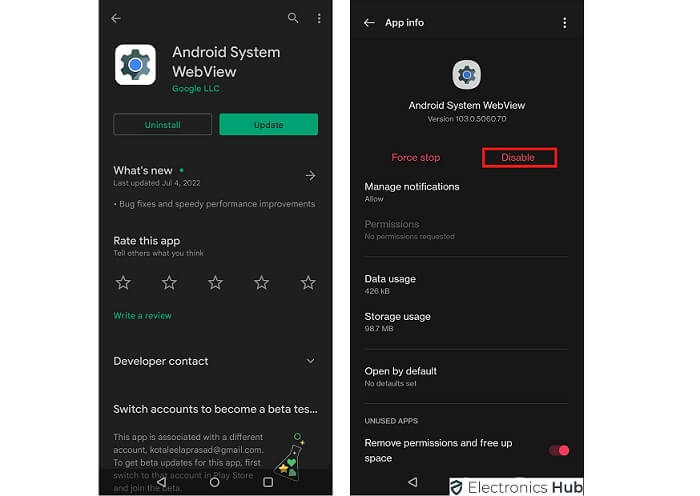
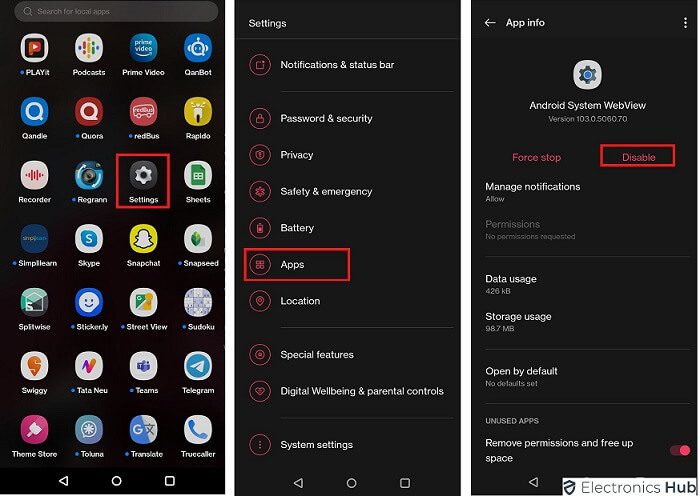
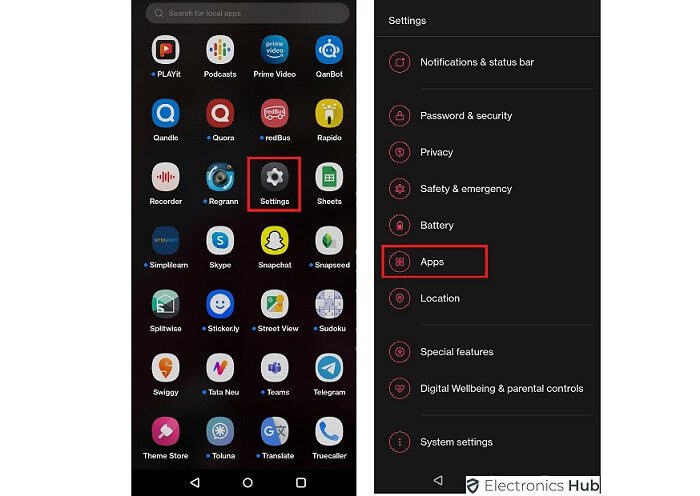
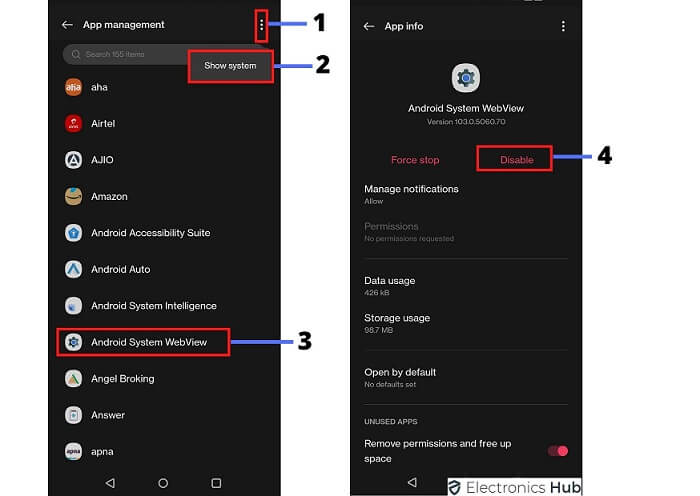
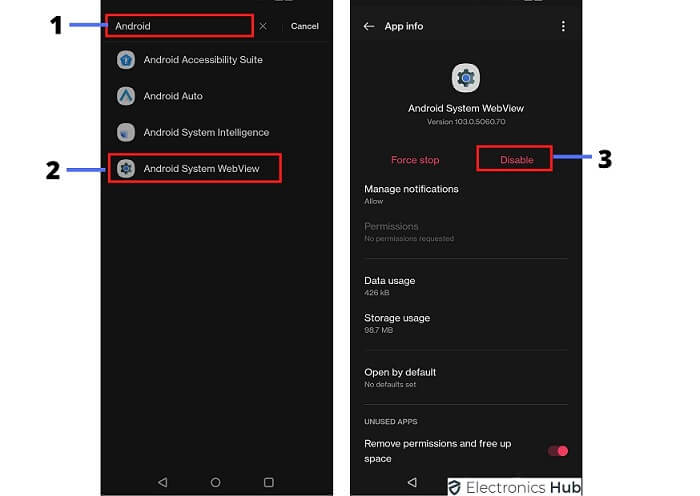


![]()